A Guide to the Orange and Teal Look
Welcome to the world of photo editing, where colors can transform a simple photograph into a cinematic masterpiece. Today, we’re diving into one of the most sought-after color grading styles in the photography community: the ‘Sam Kolder’ look, or as it’s widely recognized, the orange and teal look. This style is not just a fad; it’s a technique that leverages color theory to create striking contrast and visual appeal in your images.
The Essence of Orange and Teal
At the heart of this look is the interplay between complementary colors—orange and teal. When placed side by side, these colors create a dynamic contrast that is visually pleasing. This is because, on the RGB color wheel, orange and teal sit directly opposite each other. This positioning means they complement and enhance each other’s visual impact.
Most human skin tones fall into the midtones and highlights category, which is why this color grading technique is so effective for portraits and people-focused photography. The trick is to boost blues in the shadows while enhancing oranges in the midtones and highlights to achieve that cinematic allure.
Four Methods to Create the Look in Lightroom
Adobe Lightroom offers several tools to achieve this look. Here’s a breakdown of four methods you can use, each with its unique approach to manipulating colors.
Color Calibration
Starting with color calibration is perhaps the simplest method. Adjust the hue slider for the blue primaries towards teal and introduce a bit of saturation. This adjustment alters the primary color mix, shifting from a standard RGB mix to a red, green, and teal combination. This method is particularly effective when you have a uniform background and a well-exposed subject.
The Tone Curve
The tone curve allows for more nuanced adjustments, enabling you to alter the luminance of specific colors. Applying a reverse ‘S’ curve to the blues can enhance their presence in the shadows while diminishing them in the highlights, thus accentuating the orange tones in the skin. However, this method requires careful handling to avoid unnatural skin tones.
HSL and Color Tools
If your image lacks the necessary orange and teal tones, the HSL (Hue, Saturation, Luminance) and Color tools can come in handy. Adjusting the hue of specific colors in your image can shift them towards the desired orange and teal tones. This method offers precision but beware of pushing hues too far, which can result in an unnatural look.
Split Toning
Split toning is a different beast altogether, adding new colors rather than mixing existing ones. By introducing a hint of blue to the shadows and a touch of orange to the highlights, you can achieve the desired look even when the original colors are absent. The key here is to find the right balance to ensure that the skin tones remain natural.
Combining Techniques for the Perfect Look
Sometimes, a single method might not suffice to achieve the perfect orange and teal look. In such cases, don’t hesitate to combine different techniques. Experiment with the tools Lightroom offers, and don’t be afraid to tweak settings until you find the perfect balance for your image.
Conclusion
Mastering the orange and teal look can significantly elevate your photography, giving it a professional, cinematic quality that stands out. Whether you’re a seasoned photographer or a budding enthusiast, understanding how to manipulate colors in Lightroom can open up a new realm of creative possibilities.
Remember, the key to great color grading is subtlety and balance. By applying these techniques thoughtfully, you can transform your photos into visually stunning pieces that capture the essence of your artistic vision.

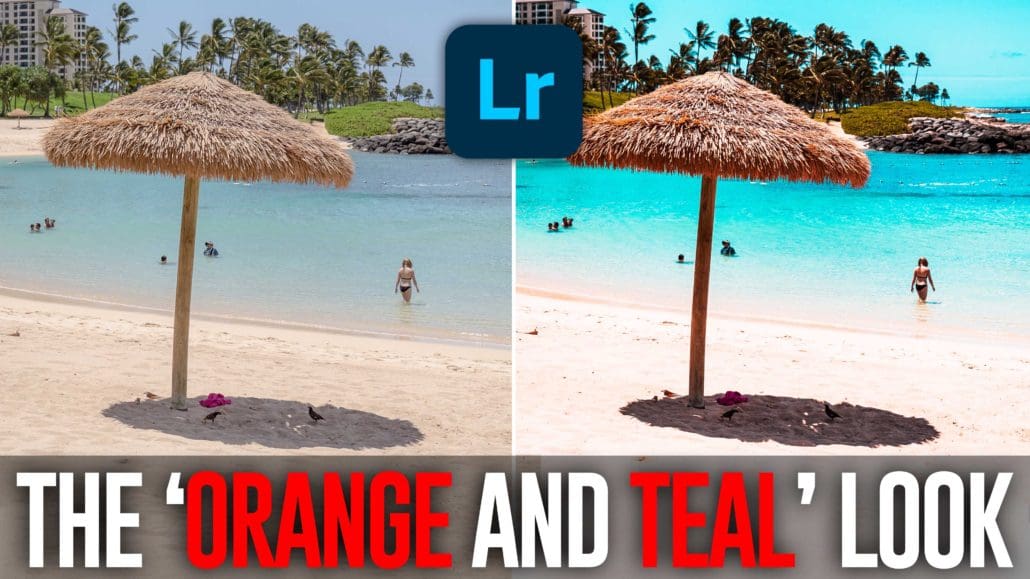



Leave a Reply
Want to join the discussion?Feel free to contribute!